There are several customers who report to us the difficulty of connecting Prism Solar to the Internet. In fact, very often the installation takes place in the garage, perhaps inside underground garages, a condition that can be solved–by the way, have you already read the guide on how to connect Prism Solar with the help of a powerline?–but hinders connectivity.
In this guide we offer a very simple and effective method to support your Prism Solar in connecting to the Internet. Let’s see how to activate a hotspot to connect Prism.
- What is a hotspot and what is it for
- What Prism Solar can do when connected to the internet via hotspot
- How to enable a hotspot with iOS?
- How to activate a hotspot with Android?
- How to connect Prism Solar to the hotspot
What is a hotspot and what is it for
A hotspot is an Internet access point that allows users to connect to it, using the wireless connection of mobile devices. By creating a hotspot, it will also be possible to access the Internet with third-party devices (such as Prism Solar), without the presence of an actual WiFi modem, but rather by taking advantage of one’s own data network. The hotspot can be public or private, depending on whether access is open or detectable only by specific users who know the password.
What a hotspot is not
Alongside the definition of what a hotspot is and what it is for, it is important to remember what it is not and what cannot be expected of it. In fact, the hotspot is not a permanent solution.
For it to work and be able to connect Prism Solar to the grid, the mobile device (e.g., smartphone) acting as a router must be physically close to the column.
How much does it cost to use a hotspot for connection?
The rates for hotspot connection, in Italy, are usually those applied for surfing through the use of data network. However, to be sure that different rate plans do not apply and to avert extra costs, it is always best to check carefully by inquiring with your provider.
What Prism Solar can do when connected to the internet via hotspot
When it is installed in a condition that allows it to be permanently connected to the Internet, Prism Solar is enriched with all those features that make it a smart device for electric charging, to learn more about which you might read this article from our blog.
However, as we said, hotspot is not a permanent and stable solution so if it is the only way you have to connect your hotspot to the Internet unfortunately the accessible features will be more circumscribed.
This does not mean, however, that it is not still useful to connect your Prism Solar with the hotspot, quite the contrary! In fact, in case of need, the connection (although not permanent) facilitates remote diagnostics and monitoring of activity by support. In addition, connecting Prism to the network is the only way to receive updates to the operating system released by our development team (usually announced a few days in advance via email to Prism Solar owners).
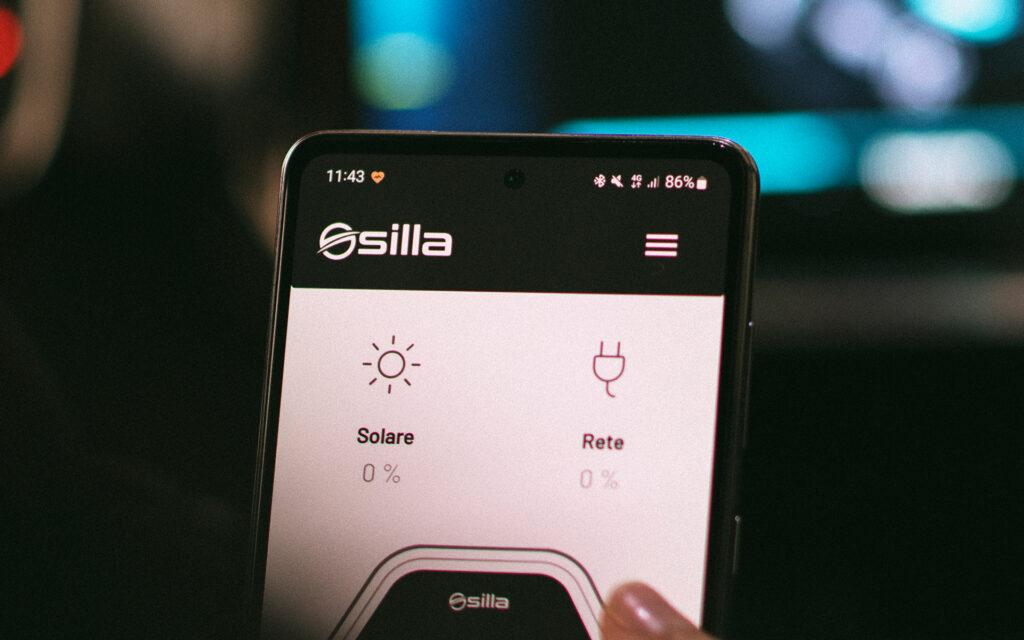
How to enable a hotspot with iOS?
Creating a hotspot with your IPhone is very simple. The first thing to do is to open the settings menu and select the personal hotspot option. That done, you need to press the Wi-Fi password item and set an access key to prevent unauthorized parties from accessing your network. The operation is considered complete once you tap the Finish item.
At this point you can start using the hotspot. To enable it, move the toggle to “on” and allow access to the devices you want to connect, including Prism Solar.
The iOS mobile device on which you have activated the hotspot then becomes the primary “host” to which you can connect. In the case of Prism, the connection will be made via WiFi, choosing the hotspot network from the available networks.
How to activate a hotspot with Android?
The hotspot function is also easily activated on the Android operating system. In this case, the procedure to follow is as follows: open the settings option and choose the network and internet item from the list. After that select hotspot and tethering, finally tap on the Wi-Fi hotspot item and activate the checkmark.
The name and password of the host device can be changed or , even, the password removed. Choice that we do not recommend, otherwise you would no longer restrict access to the newly created hotspot network.
At this point you can connect Prism Solar to the newly established hotspot network, again via WiFi.
How to connect Prism Solar to the hotspot?
Regardless of the operating system used, once you have activated the hotspot the phone is for all intents and purposes a modem – router.
At this point you can proceed by pairing the hotspot with Prism and perform the network configuration.
Pairing Prism with the network is a very simple operation, since the hotspot is detected as a common WiFi network by Prism, in the network overview.
The procedure for properly performing the first setup wizard is given in our manual (version 2.2.3, page 27, 28, 29) and in the video below:
Note: By viewing this video you hereby consent to the use of YouTube’s cookies.
”Some tips on how to best carry out the first setup wizard:
- At the setup wizard stage, another device is required in addition to the smartphone acting as a hotspot, for example, a pc (highly recommended because it provides convenient and clear visibility), but also a tablet or another smartphone.
- To connect to the interface, we do not recommend the Safari browser
- When the setup wizard asks for the password to configure the WiFi network connection, it is the hotspot password it refers to. We therefore recommend customizing it so that it is easy to type and remember.
- As we reiterated at the beginning of this guide, in order to receive automatically released updates you need to be connected. In the case of hotspots, it is necessary to be physically close to Prism in order for the connection to be successful and thus also for the column update to occur. Each update is usually announced before the launch by email.

