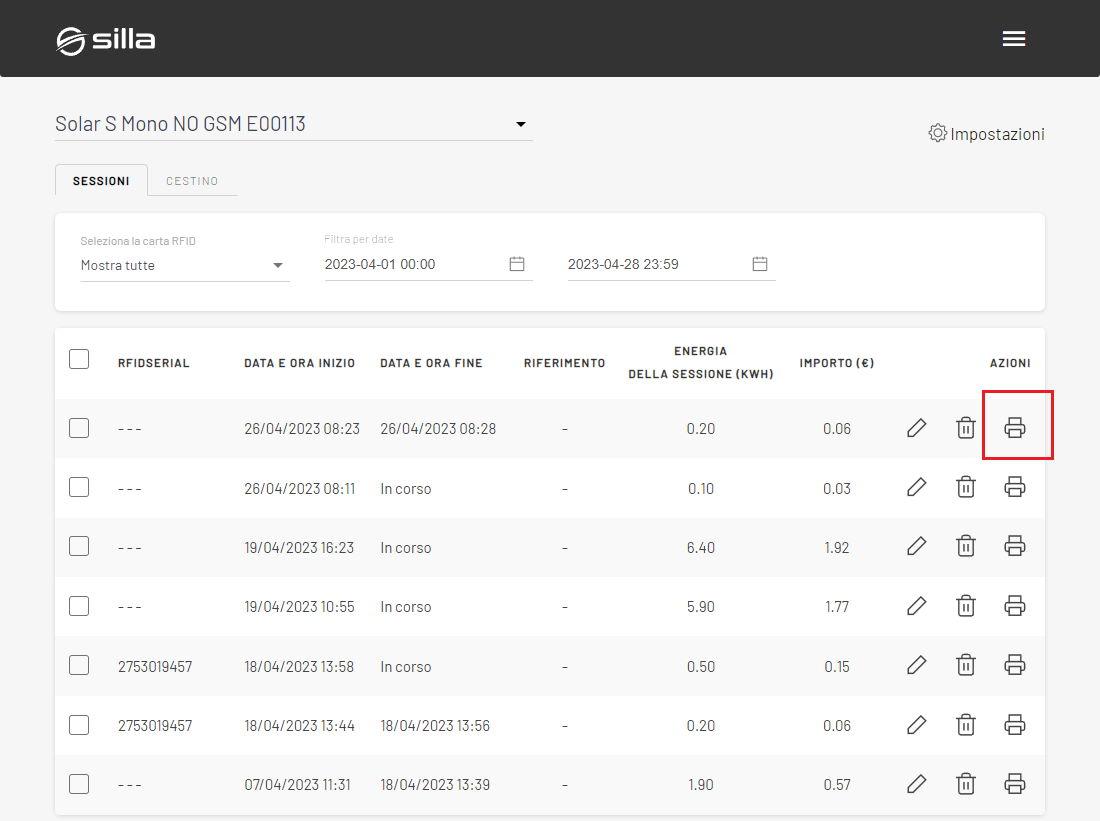Introduction

RFID cards were chosen as the authentication method for Prism recharging for all contexts where end-user identification and accounting for recharging sessions are desired.
HoReCa, on the other hand, is the cloud service that provides the ability to better manage charging points and related authorizations through RFID cards.
Through HoReCa it is indeed possible to perform the following operations:
- Check charging sessions by individual user.
- Download specific reports of charging sessions.
- Check the list of RFID cards authorized for charging.
- Enable/disable one or more RFID cards.
Configuration
To enable the use of RFID cards, the HoReCa service must be enabled through the MySilla portal.
The mode of registration of the cards is the same whether Prism is in Single installation mode or a cluster, with the caveat, in the latter context, that all cards are associated with the Primary Prism: authorization of charging through RFID cards will be distributed in this way to all Secondary Prisms.
In order to use RFID cards, these steps must be followed:
- Disable Autostart.
- In order to authorize reloads via an RFID card, the Autostart option must be disabled in advance; refer to the “Guided Configuration” guide Autostart section.
- Access MySilla:
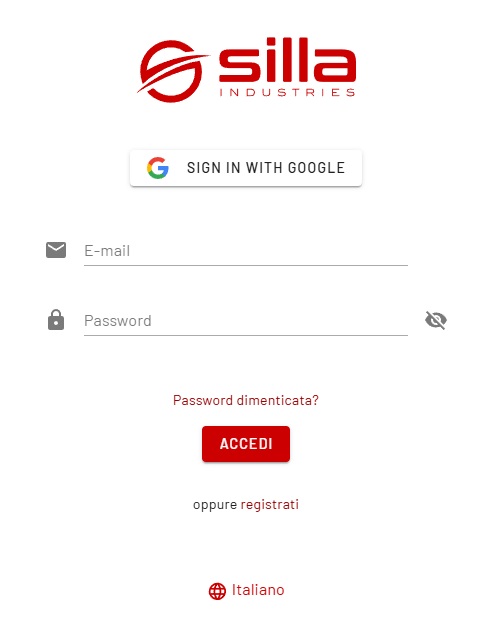
- Add, if not present your own device:
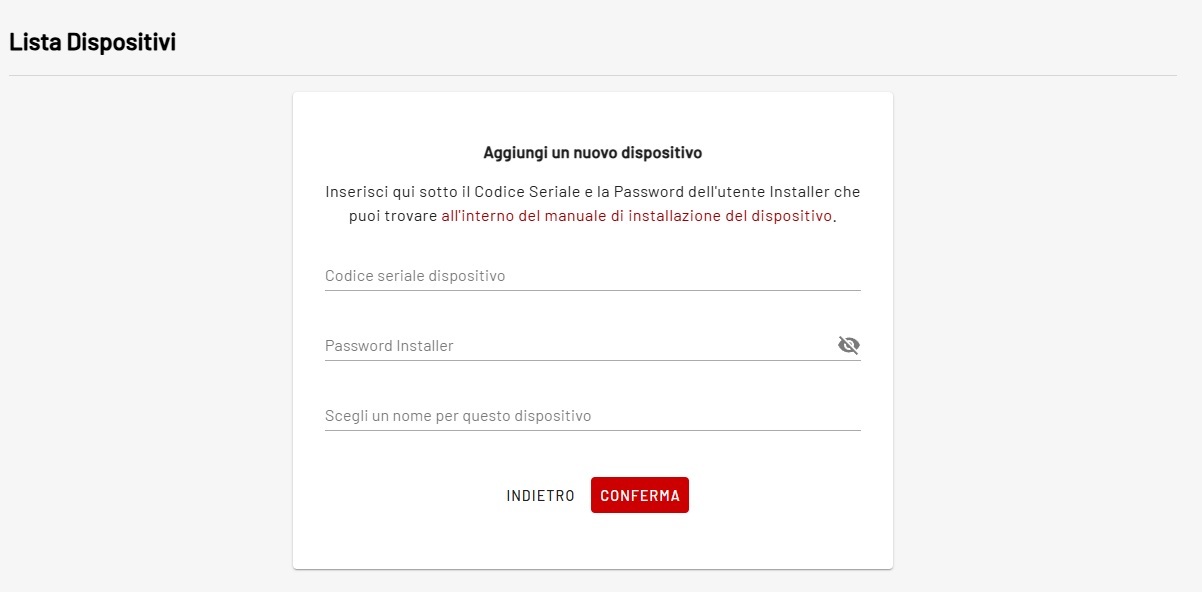
- Select the drop-down menu in the upper right and press on HoReCa Service:
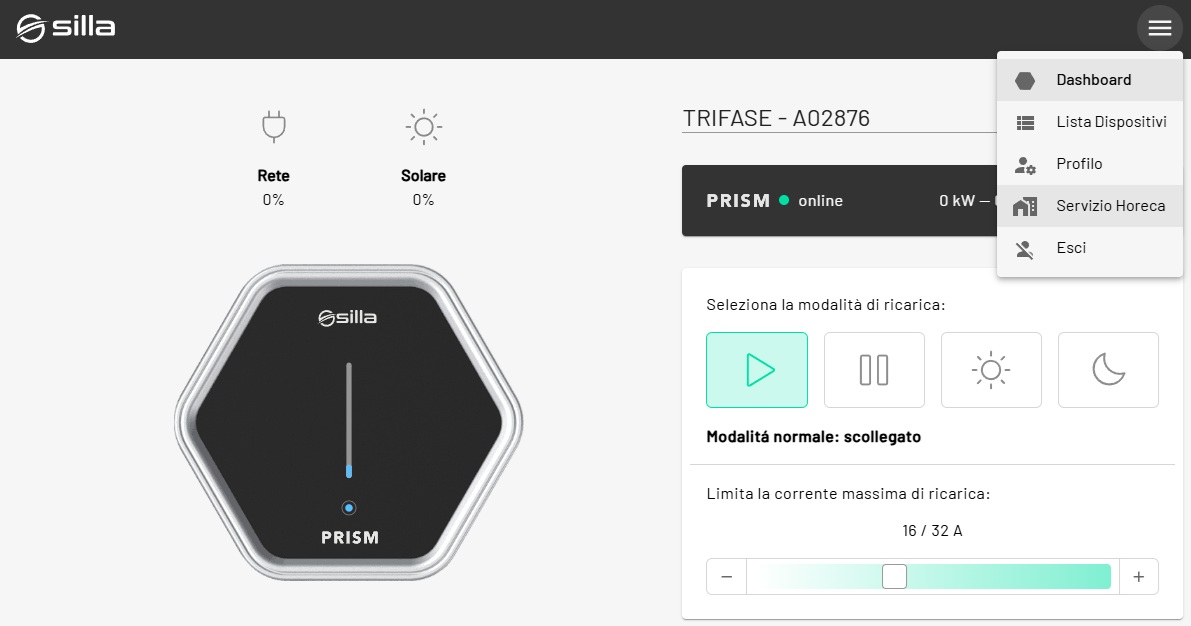
- Confirm the activation of HoReCa:
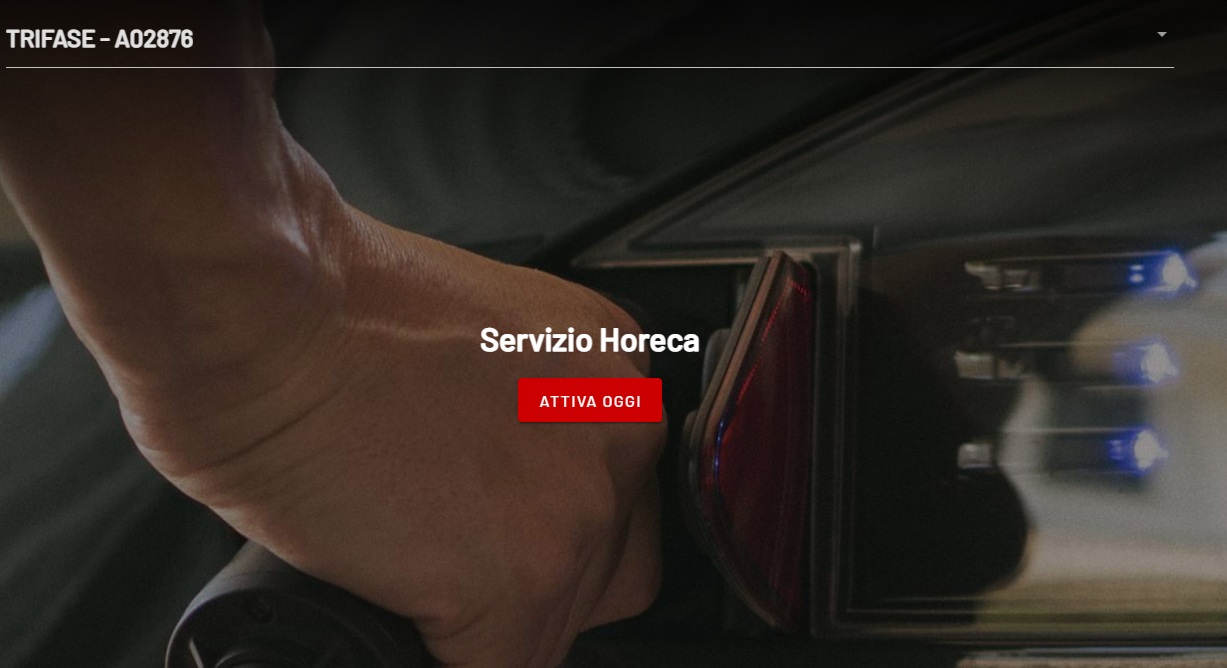
- Press the gear in the upper right corner:
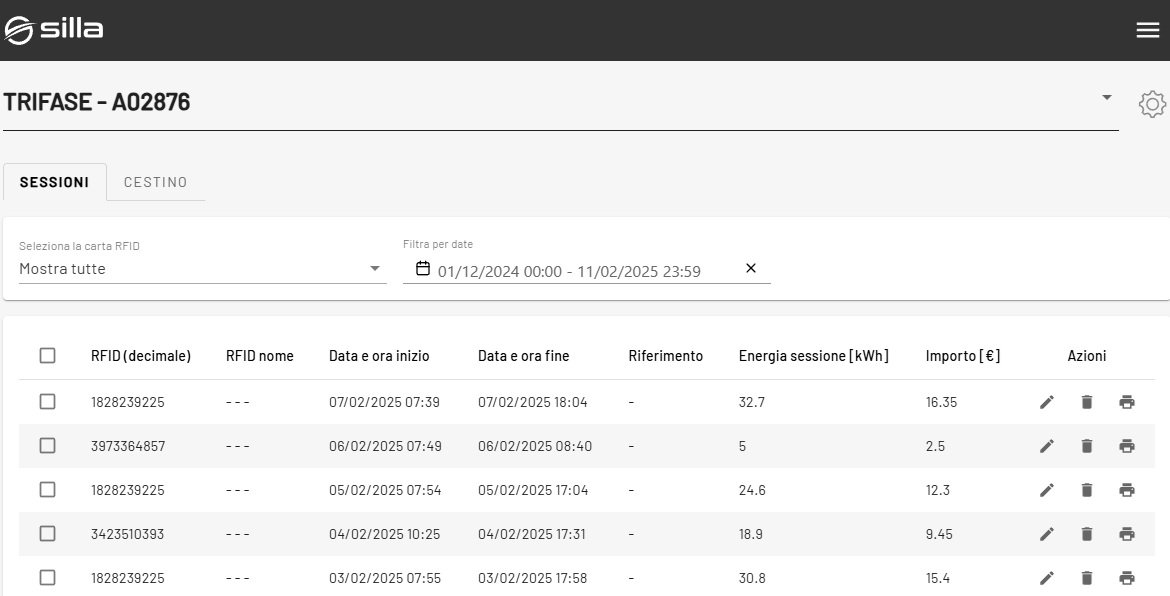
- Press on RFID Card and then on Add Card:
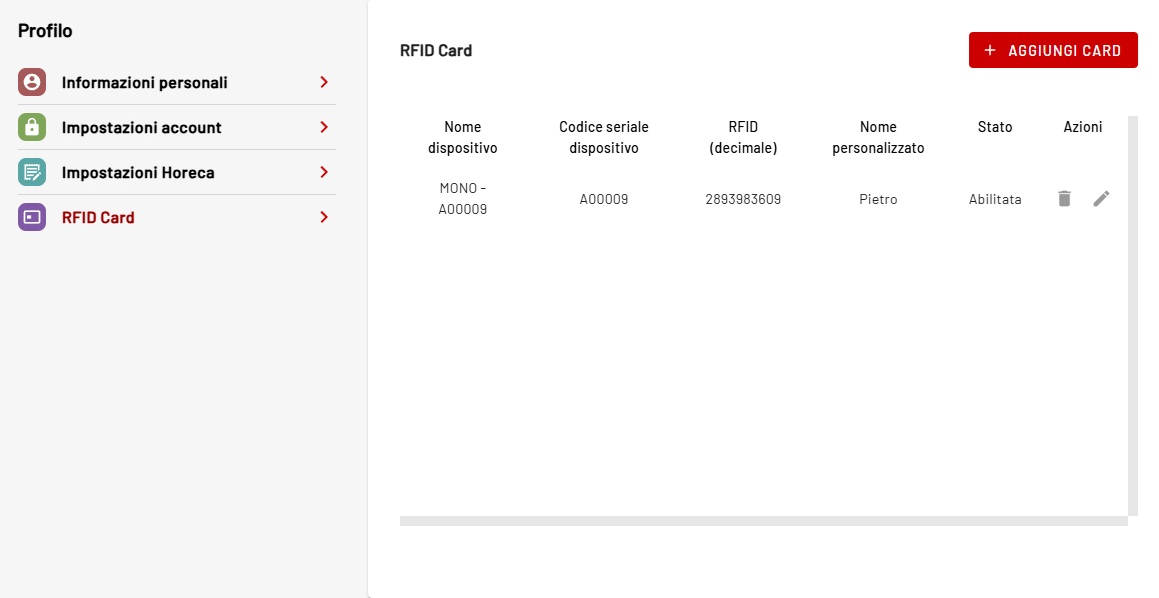
- Select the charger you want to associate the card with and choose whether to enable/disable it.
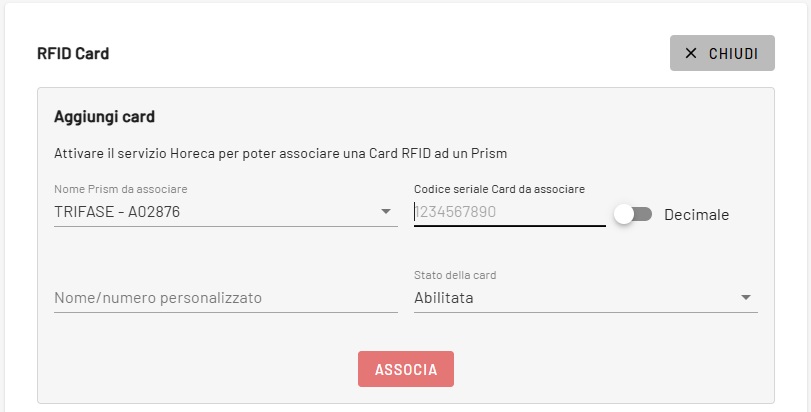
Use
Through the use of RFID cards, the various charging sessions can be managed through:
- Start Recharge.
- NOTES
- if the card is swiped before connecting the car, you will receive negative feedback.
- if charging is stopped, the cable will not be unlocked; the cable is unlocked only when charging is stopped via the car. It will first be unlocked car side, and when disconnected from the car it will also unlock Prism side.
Reporting
In order to verify the various sessions authenticated with one or more cards it will be necessary:
- Log on to MySillaCloud:
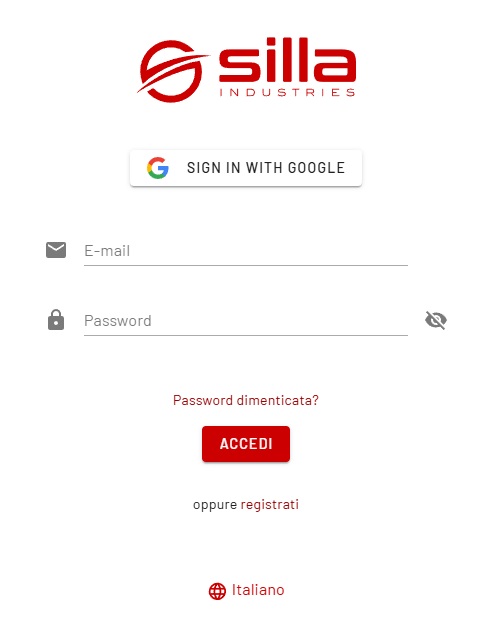
- Select from the drop-down menu Horeca Service:
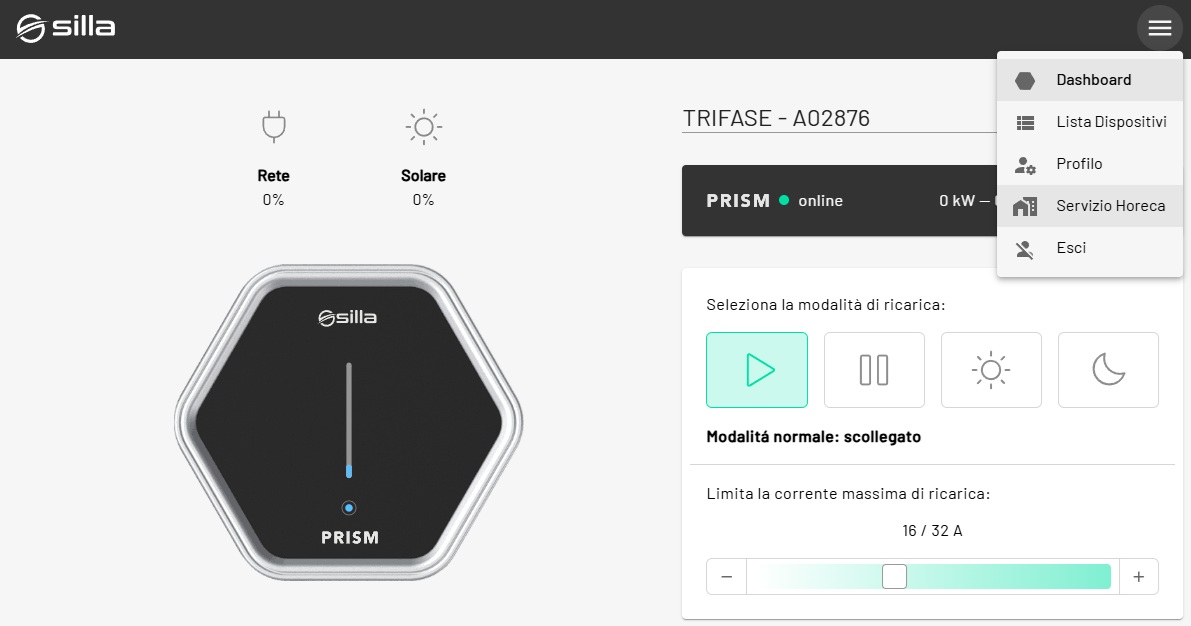
- Select the name of the Card with which to filter the sessions that will all be presented in a table.
- You will find information such as:
- Serial RFID;
- Name of card;
- Start date and time;
- End date and time;
- Reference (information to identify the session);
- Session energy (kWh drawn from the grid);
- Amount (total recharge cost);
- Actions (set reference, delete and print).
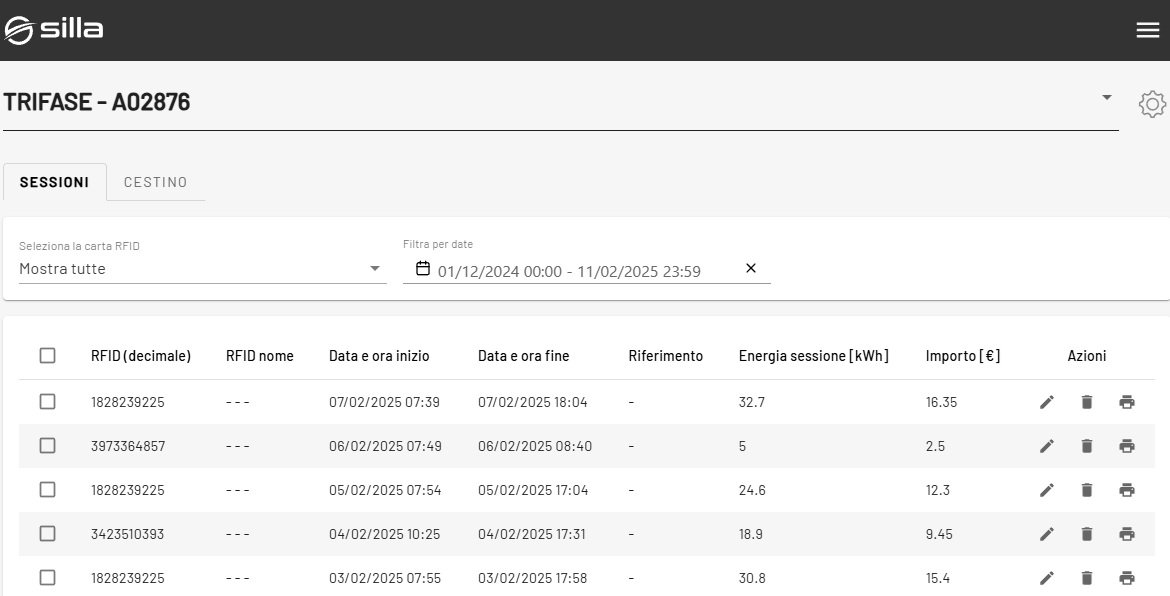
- You will find information such as:
- It will also be possible to download the non-tax receipt as evidence of what is taken in terms of economy and energy.
Troubleshooting
I lost my cards, what can I do?
If one or more cards are lost, it will be sufficient to disable them to prevent their recharge authorization function.
I configured Prism via OCPP; do I need to activate the tiles on HoReCa?
No. In case of OCPP operation, card and authorization management is done by the OCPP Central System. For more information, follow the OCPP Guide.