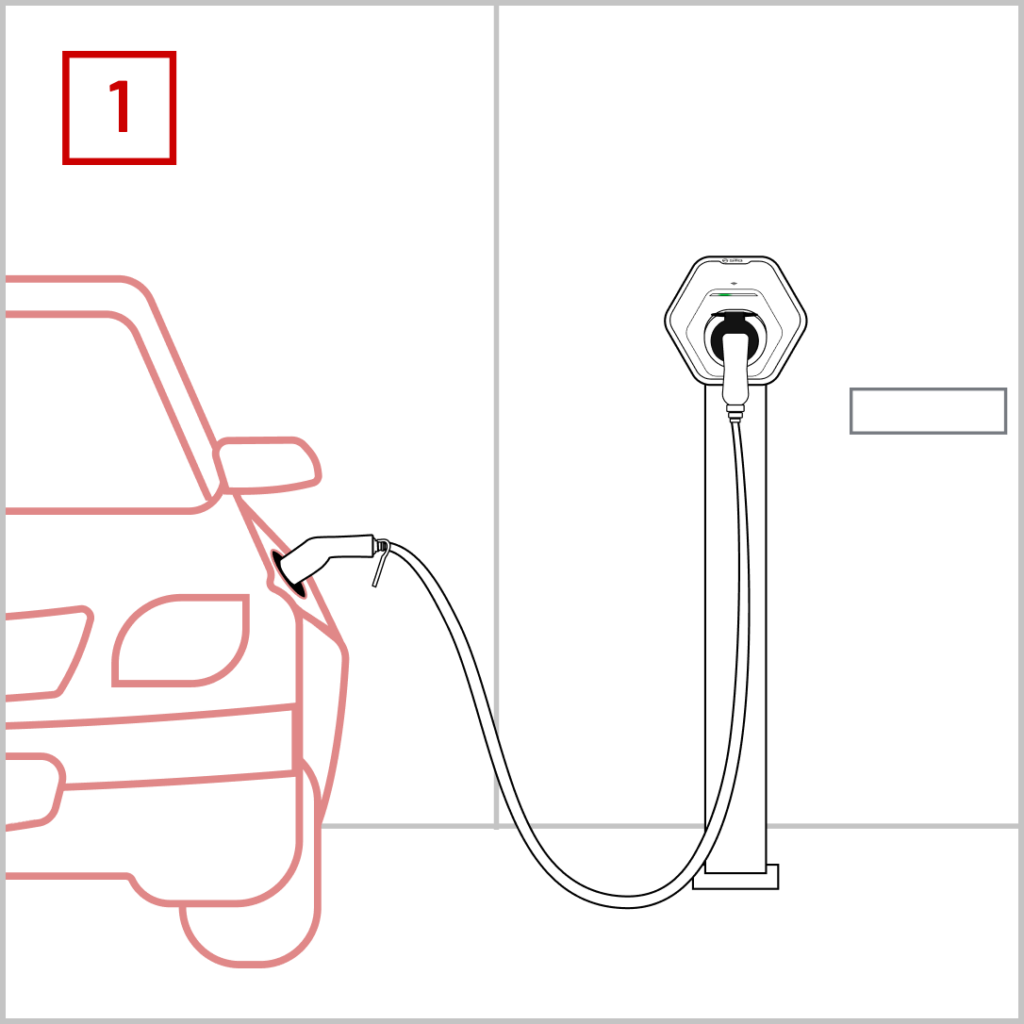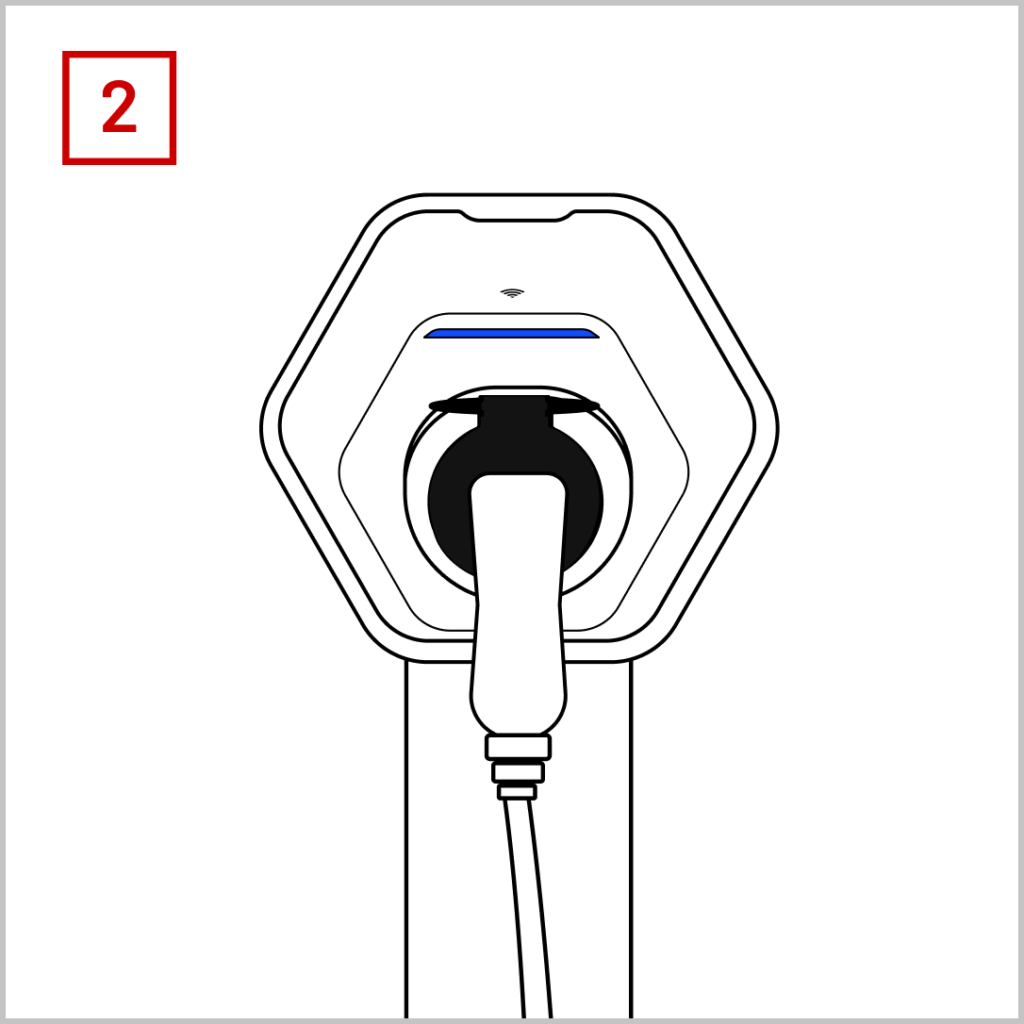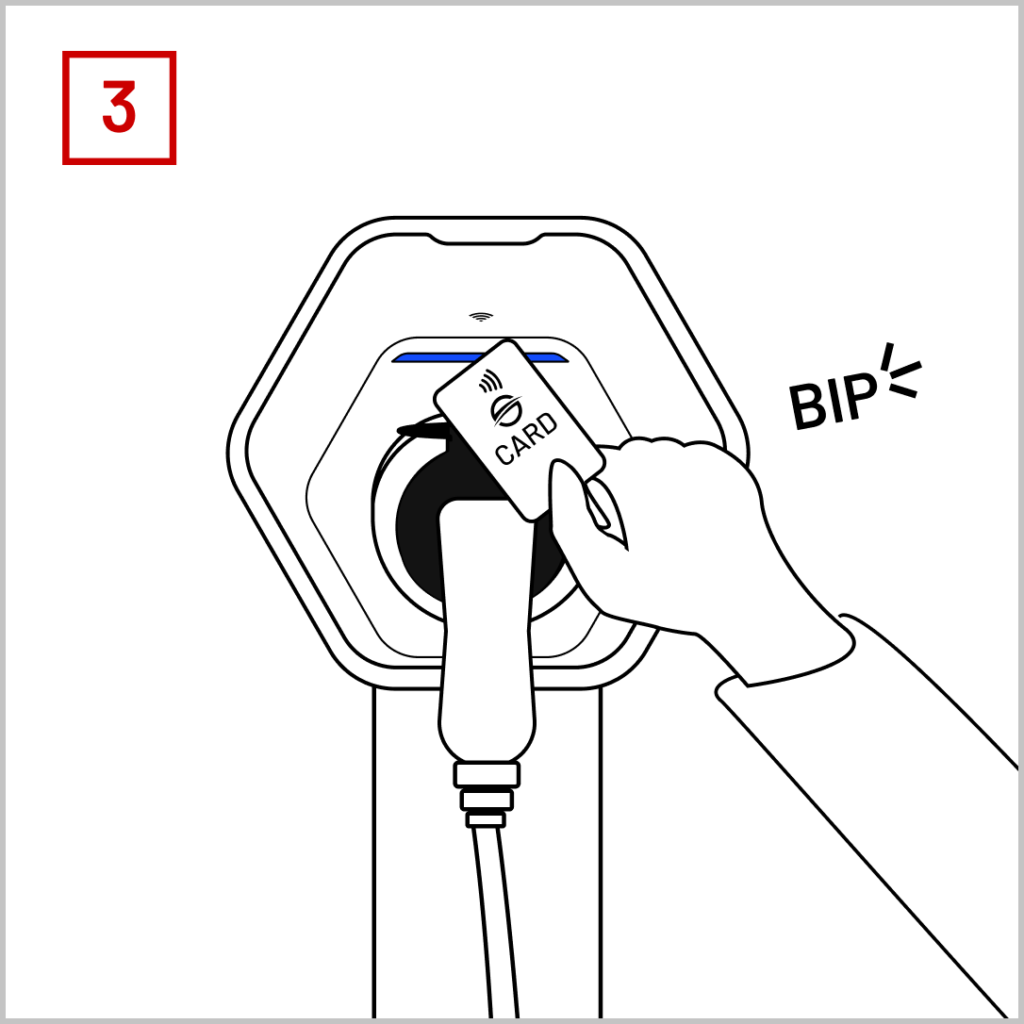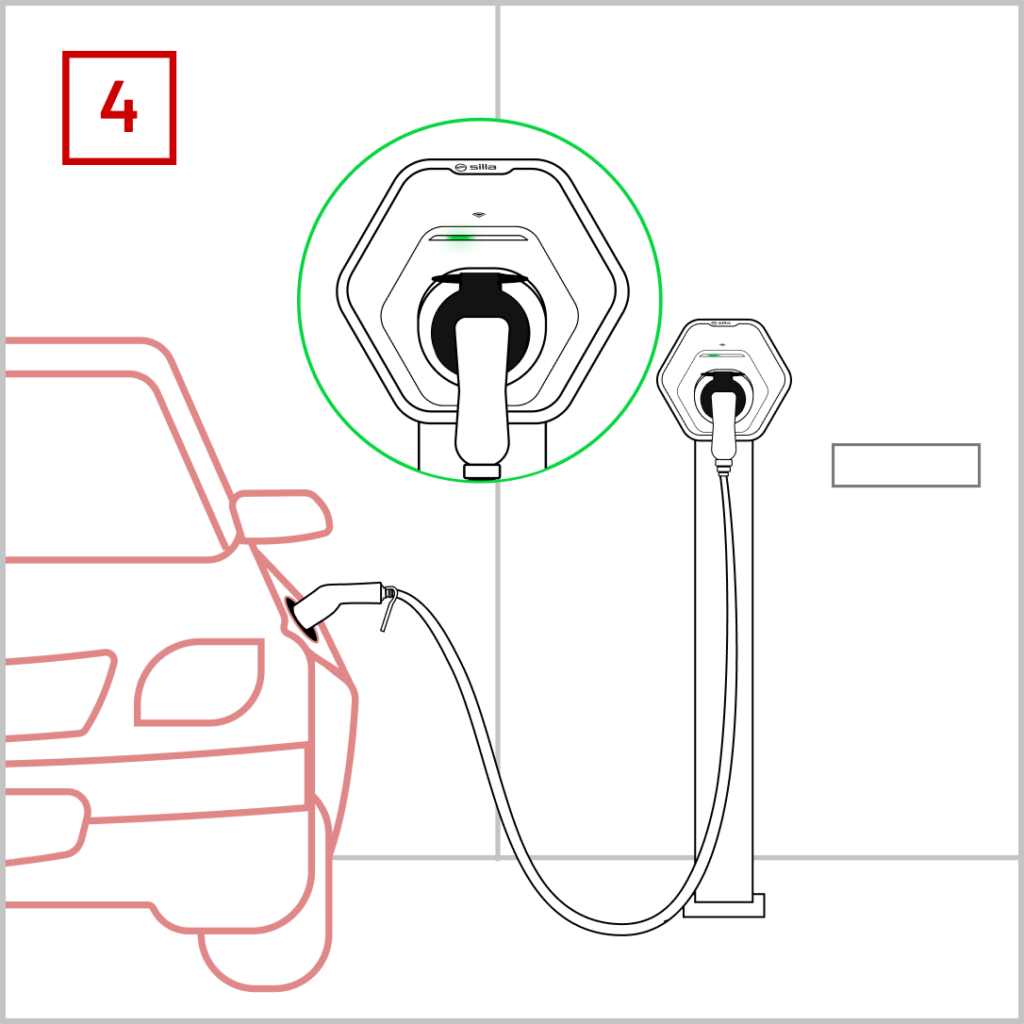Led signals
This guide explains all the LED signals that the user might encounter while using Prism Solar S.
Status: In office
Prism is delivering power to the car.
100% Net
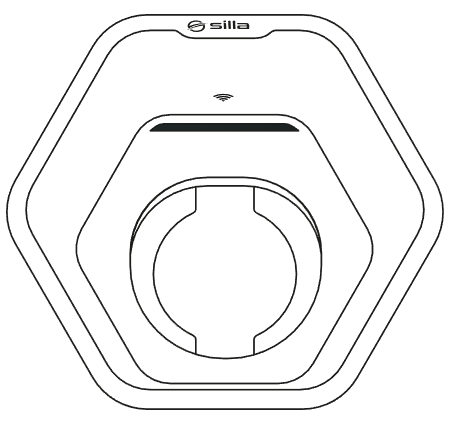
100% Solar
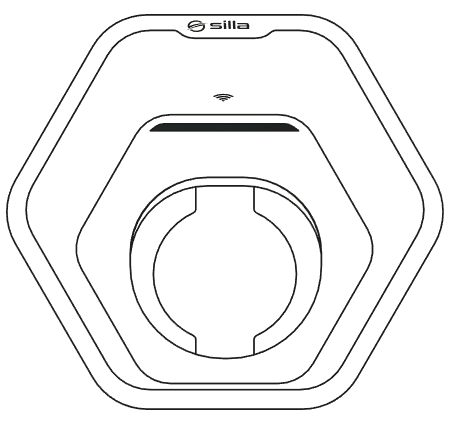
Status: Stand By
Prism results disconnected from the car.
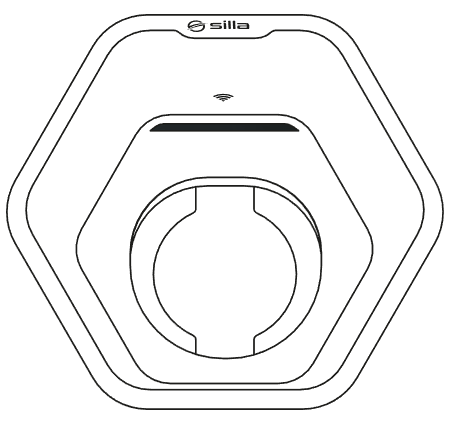
Status: Pause
Prism is not delivering power to the car, the reasons may be:
- Pause mode has been entered
- Prism is waiting for power
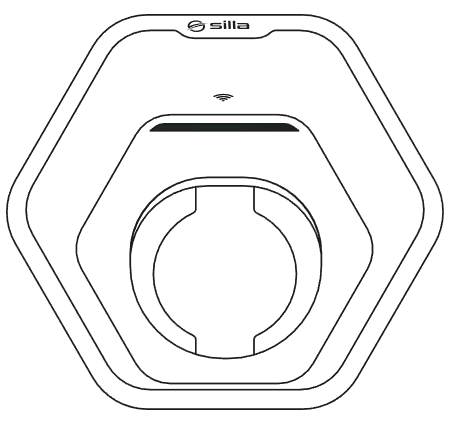
Status: Authorization request
Prism is waiting for authentication from the user in order to initiate charging.
Note: Charging can also be enabled from the local Dashboard and My Silla Cloud.
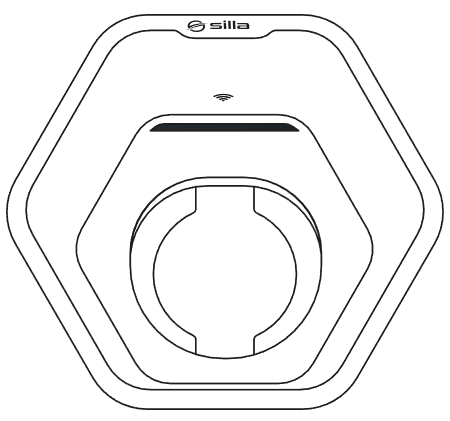
Status: Update in progress
Prism is undergoing a Software update.
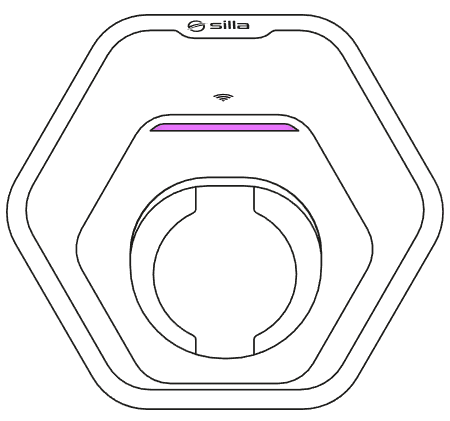
Status: Lack of internet network
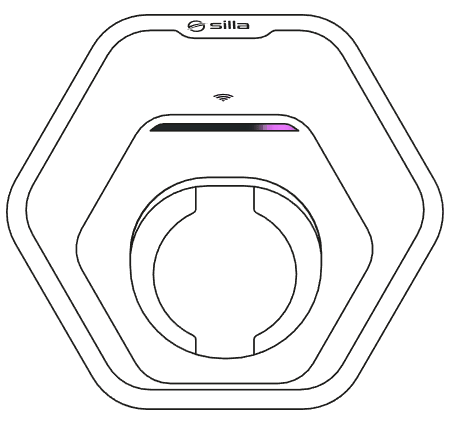
Status: Sensor connection error
Note: Error present only in the three-phase version.

Status: Block Error connector
Prism failed to lock the charging connector.
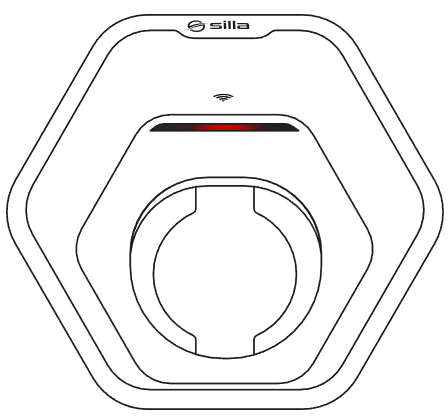
Status: Error
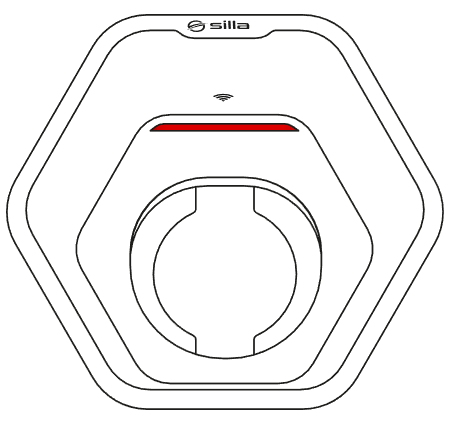
Led signals – Authentication method
Recharge without authentication
Charging without authentication does not require any special attention from the user, thus simplifying access to charging.
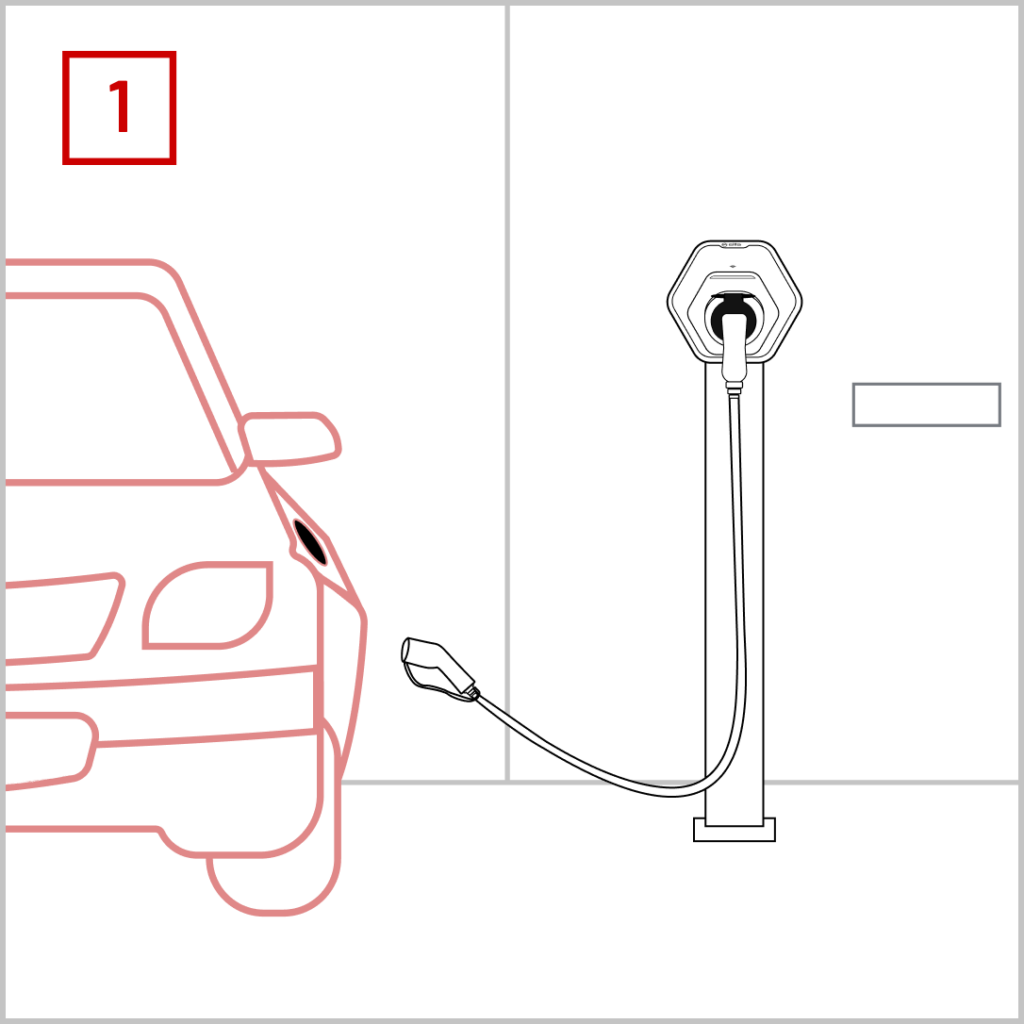
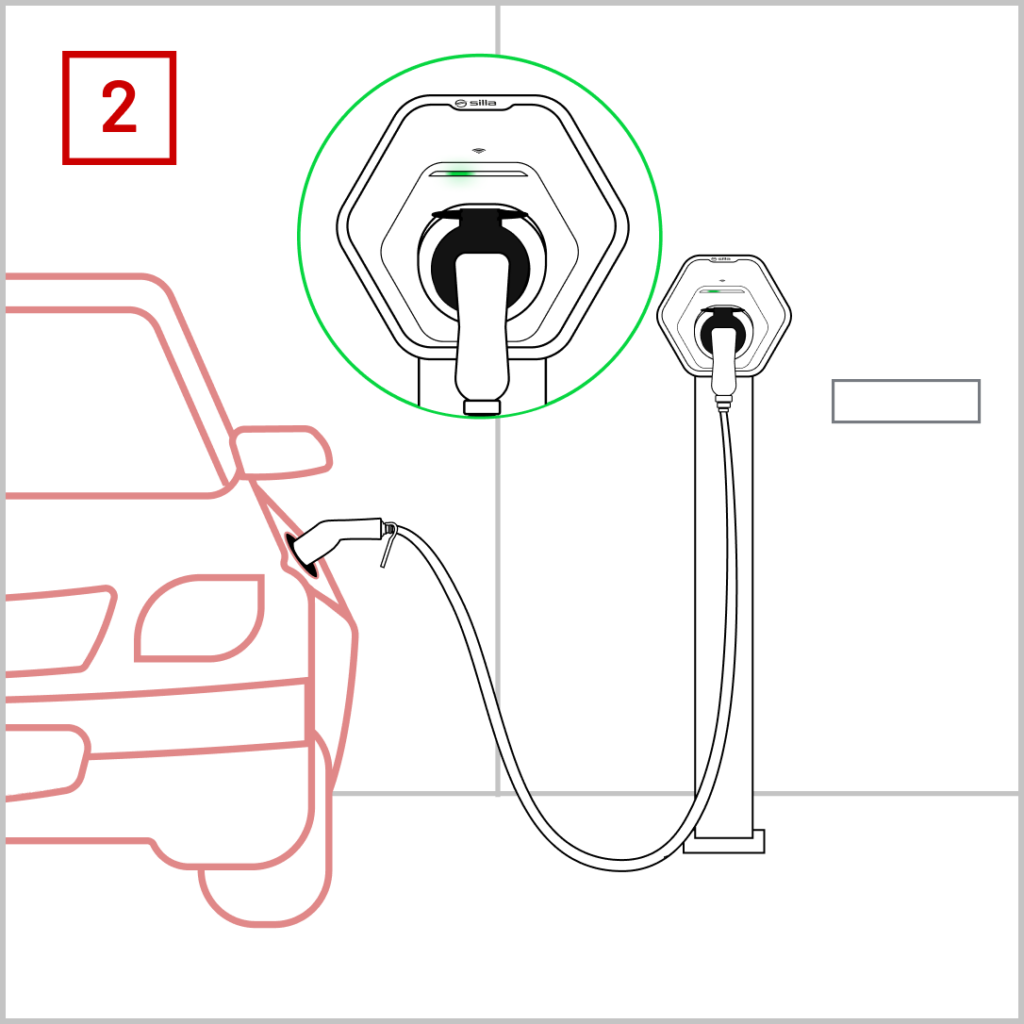
Recharging with authentication
Charging with authentication requires the use of key fobs or RFID cards to allow a user to charge.